Paid Time Off (PTO) means leave time accrued by an employee that is supposed to be paid for by an employer, when employee takes a leave. Leave time that exceeds accrued PTO is supposed to be taken at the employee’s own expense.
Sick Days refer to a number of days that an employee can take off due to illness, medical treatment, etc.
actiPLANS provides a clear Sick Days and PTO control process. It allows you to automate accrual of PTO & sick days and calculation of employee’s PTO & Sick Days balance: the balances are calculated for all system users who have PTO / Sick Days control turned ON in the user settings.
By default, PTO & Sick Days are shown in the system interfaces in days. If you prefer this data to be shown in hours, you can configure this in the general system settings. To convert PTO & Sick Days hours to days and vice versa, you can configure the value of the default workday duration in the general system settings.
Automatic Accrual of PTO & Sick Days
actiPLANS allows you to automate accrual of PTO & Sick Days using a number of rules that can be configured system-wide in the general system settings and personally for each employee in the user settings for individual PTO control.
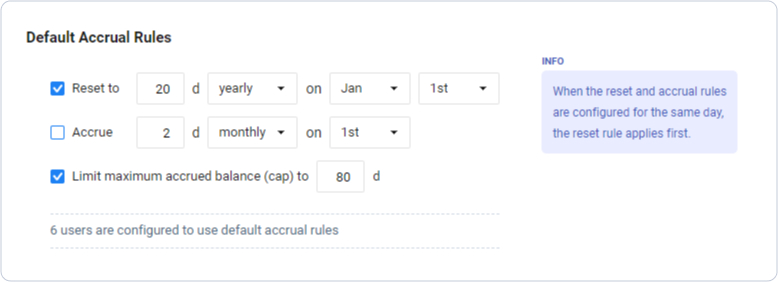
The system supports the following rules for automation of PTO & Sick Days accrual:
- Periodical accrual of specified amount of PTO & Sick Days time.
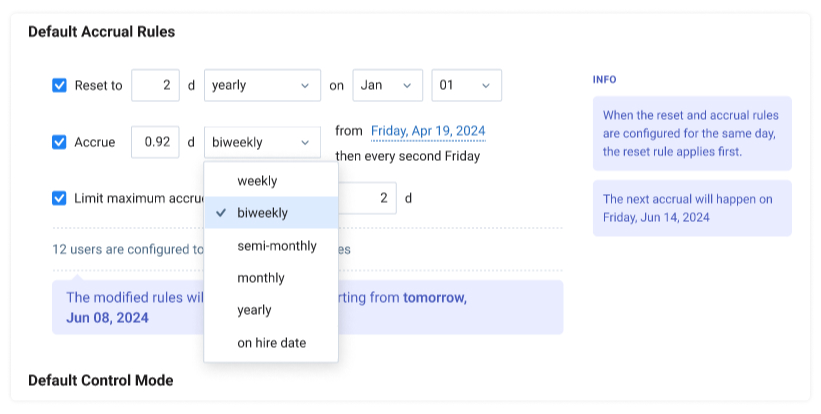
When this rule is turned on, the system will periodically add the specified amount of days to user’s PTO or Sick Days balance. actiPLANS supports the following accrual periods:
- Weekly – on the specified day of the week. For example, you can configure that user’s PTO or Sick Days balance should be increased by 0.5 days every Monday.
- Biweekly – on the specified day of the week. For example, you can configure that user’s PTO or Sick Days balance should be increased by 0.5 days every second Friday.
- Monthly – on the specified day of the month. For example, you can configure that user’s PTO or Sick Days balance should be increased by 2 days every 1st day of the month.
- Yearly – on the specified day of the year. For example, you can configure that user’s PTO or Sick days balance should be increased by 24 days every 1st day of the year.
- On hire date – an alternative option of yearly PTO or sick days accrual: the balance is increased every year on the employee’s hire date.
If you set the balance to be increased every 31st day of the month, then the actual accrual will be made on the last day of the month.
- Yearly reset of user’s PTO or Sick Days balance to the specified value.

When this rule is turned on the system will reset user’s PTO or Sick Days balance to the specified value (0 or any positive number) on the specified day of a year.
For example, you can configure that user’s PTO or Sick Days balance should be reset to 0 days on January 1.
This rule can also be used to giving PTO or sick days to employee in advance. For example, you can configure employee’s balance to be reset to 12 days at the beginning of each year.
- Limit maximum accrued PTO or Sick Days to the specified value (set a cap).

When this rule is turned on the system will not allow making employee’s PTO or Sick Days balance greater than the specified amount of PTO or sick days (cap).
This means that once employee’s PTO or Sick Days balance reaches the limit, all ‘extra’ accrued above the limit will be automatically discarded.
You can configure any combination of the accrual rules to customize your PTO control process. When all three rules trigger together on the same day (which, for example, may happen on January 01), the system applies the rules in the following order:
- Reset rule
- Accrual rule
- PTO or Sick Days cap
Manual Corrections of PTO & Sick Days Balance
Managers having ‘Manage Leave Balances’ permission can make manual corrections of PTO or Sick Days balance for all system users.
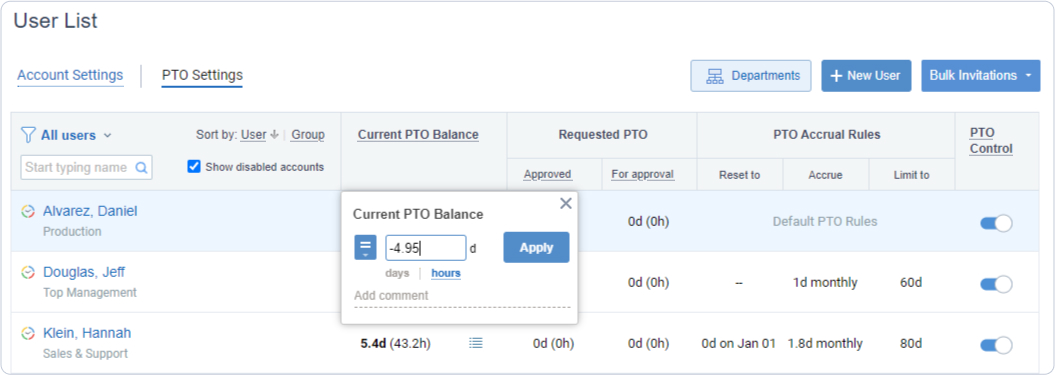
The system supports the following types of manual balance corrections:
- Set hard balance value – same thing as if ‘reset’ rule has been applied. Use this correction when you know exactly how many PTO or sick days a user should have on the present date.
- Increase balance – same thing as if an accrual rule has been applied. You can increase the current balance of a user for a certain number of days (hours).
You may want to use this type of PTO or Sick Days balance adjustment, when you need to compensate employee’s overtime hours with PTO or sick days.
- Decrease balance – you can decrease the current balance of a user for a certain number of days (hours).
You may want to use this type of PTO or Sick Days balance adjustment for an employee, when this employee worked less time than expected in the previous period and did not create a leave time request for the missing time.
Manual corrections are always applied to the current PTO or Sick Days balance, on the day of the correction. If necessary, you can add comments to the corrections in the field below the correction value.
Spending PTO & Sick Days Balance Time
When user creates a request for a leave type that is configured as influencing PTO or sick days balance, the requested time is subtracted from this balance of the user.
The exact amount of time to be subtracted from user’s PTO or Sick Days balance is calculated as
Time to Subtract from PTO or Sick Days Balance = Requested Leave Time * Coefficient
The Coefficient is configured individually for each leave type and by default is equal to 1.00, so the system subtracts exact amount of the requested leave time from user’s PTO or sick days balance.
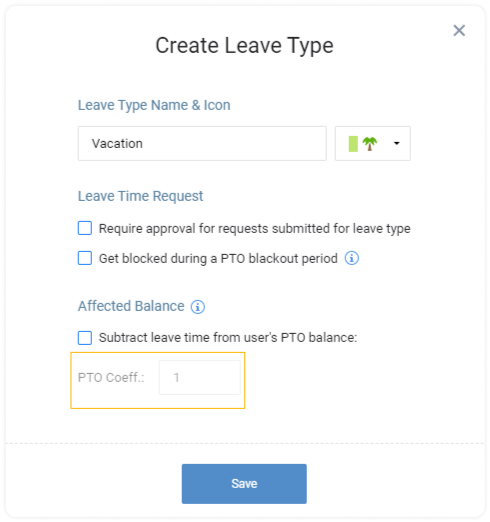
If your PTO or sick days accrual policy is formulated as ’24 days per year (2 days per month)’ counting working days and Saturdays, it is convenient to set the Coefficient to be equal to 1.2. In this case 5 requested leave days will be subtracted from PTO or Sick Days balance as 6 days.
Note that actiPLANS takes into account user’s work schedule when calculating requested leave time to be subtracted from PTO or Sick Days balance: the system will count only those leave hours that overlap with expected working hours of the employee.
PTO & Sick Days Balance and Leave Time Corrections
actiPLANS features Sick Days and PTO control for both future and past dates. It allows submitting, deleting and modifying leaves in the past – for example, when a user took a leave but did not use it, or when an unplanned sick leave for a past date is required. When the actiPLANS account is independent of actiTIME, past leaves are submitted, deleted and edited directly in the Schedule and Leave Management interfaces. When actiPLANS is integrated with actiTIME, users can edit leave time in actiTIME for present and past dates.
After a leave time correction is approved it affects current PTO & Sick Days balance. Balance correction is possible when between the corrected leave time and present date there are no triggered ‘reset’ rules and ‘hard’ balance corrections made manually:
- Additional leave time recorded for the past dates will be subtracted from the current PTO or Sick Days balance
- Decreased (or removed) leave time will be added (returned) to the current PTO or Sick Days balance.
When there are triggered ‘reset’ rules or ‘hard’ balance corrections made manually between the corrected leave time and present date, any leave time edits in the past will not affect the current PTO or Sick Days balance.
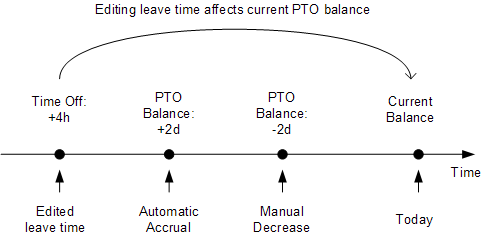
If you don’t need Sick Days or PTO control
If you do not need PTO or Sick Days calculations, turn PTO or Sick Days control OFF for all system users in the user management interfaces. All information related to the PTO or Sick Days balance will be hidden in all other actiPLANS interfaces.
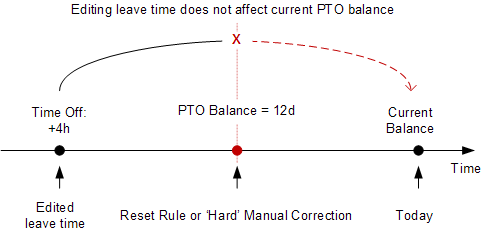
Note that turning PTO or Sick Days control off for a user in actiPLANS will also turn it off for this user in actiTIME, when actiPLANS and actiTIME are integrated with each other.

