actiPLANS offers an easy way to create and modify organization-wide calendar of national holidays and nonworking days. Additionally, it allows exporting data on leave requests to external calendaring apps. Both of these options are available in the Calendars section.
Corporate Calendar
Corporate Calendar is a display of a one-year organizational calendar that contains predetermined workdays, nonworking days, holidays, and PTO blackout days. In actiPLANS, it is used as a default work schedule for all staff members.
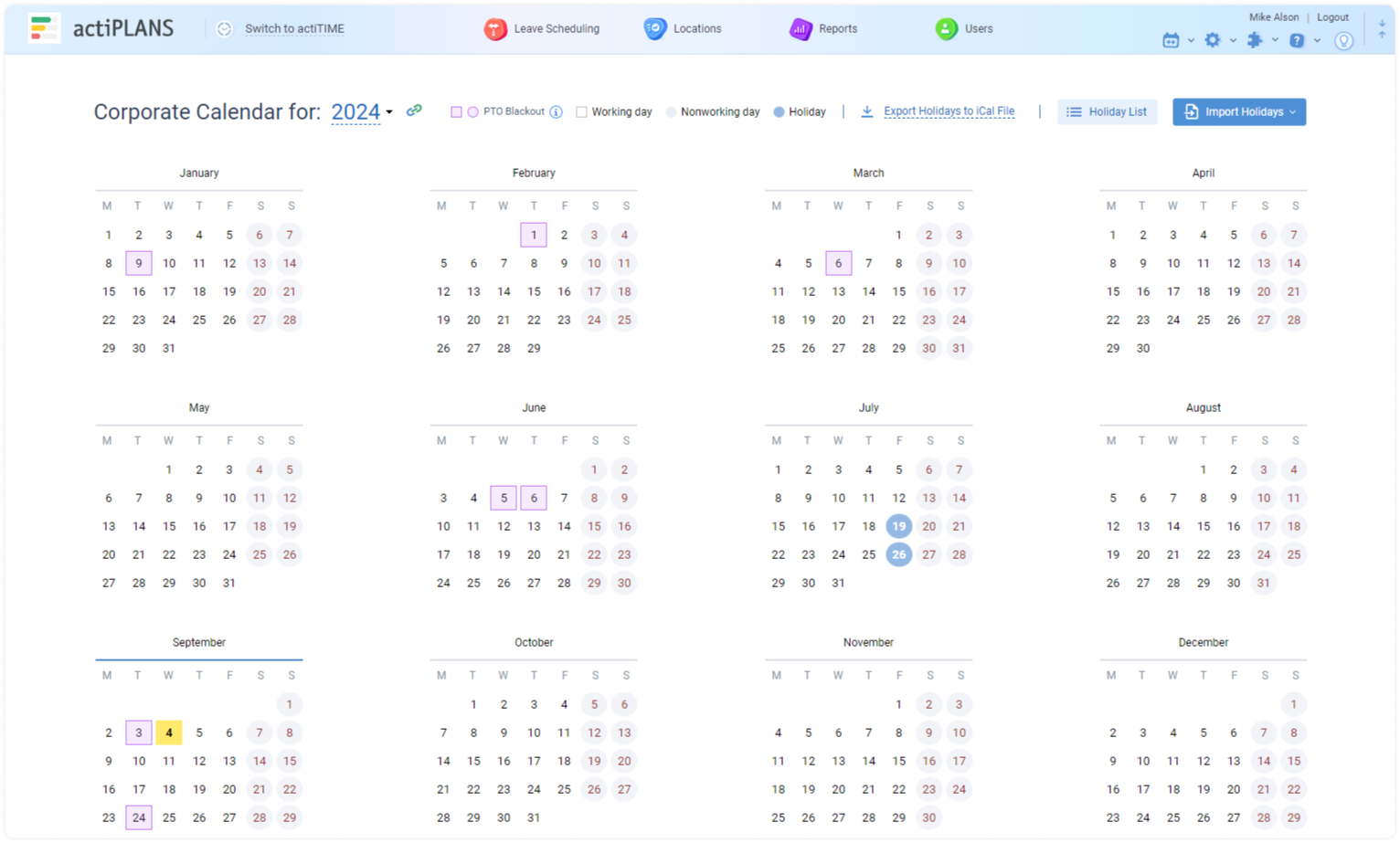
In the calendar, holidays and non-working days are highlighted in circles, while current working days and PTO blackout days are highlighted in squares. You can set a custom PTO blackout color via Logo & Color settings:
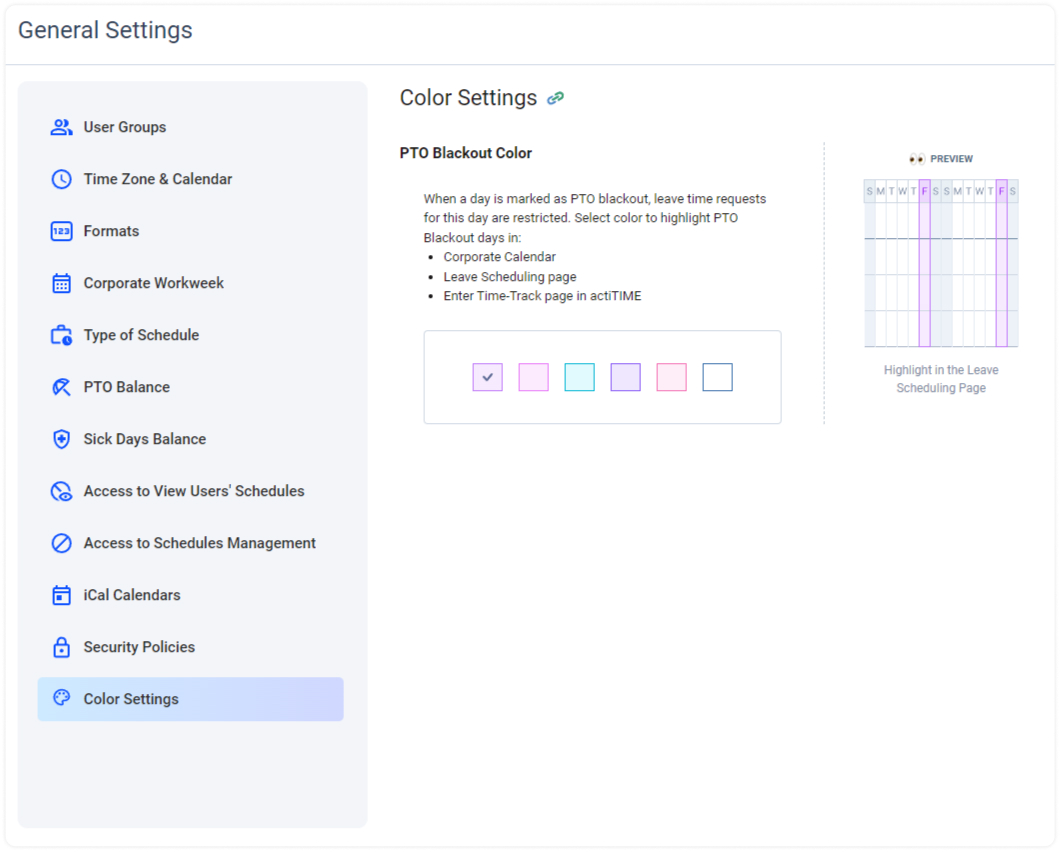
It is possible to review holidays included in your Corporate Calendar by clicking the Holiday List button. In the opened field, you can rename holidays and delete them either one by one or in bulk by choosing the Remove all option.
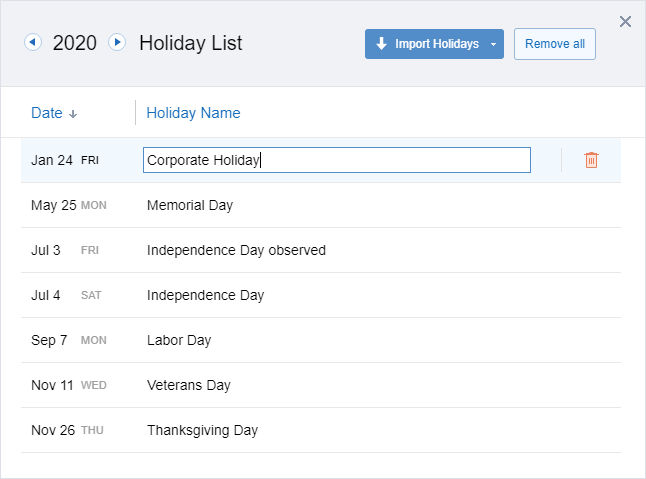
By clicking Import Holidays in the Holiday List interface (or in the upper right corner of the Corporate Calendar interface), you may include all the national holidays for a selected country in your organizational calendar. Besides, you can import them there by using iCal files found online.
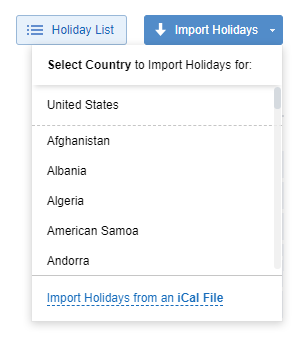
Note: Holidays are imported to actiPLANS calendar for future dates only. In case you need to add holidays for some previous months, you will have to do it manually.
Holidays can also be added to your Corporate Calendar manually. To do so, select a calendar day and then mark it as a holiday with a single mouse click. In the same manner, you may change the status of any other date or edit it.
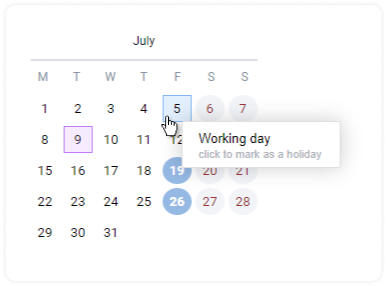
Finally, you can save the created Corporate Calendar as an iCal file by clicking the Export to iCal File button located in the upper right corner of the main interface.
You can modify calendar layout in General Settings → Time Zone & Calendar and choose whether the workweek should start on Monday or any other day.
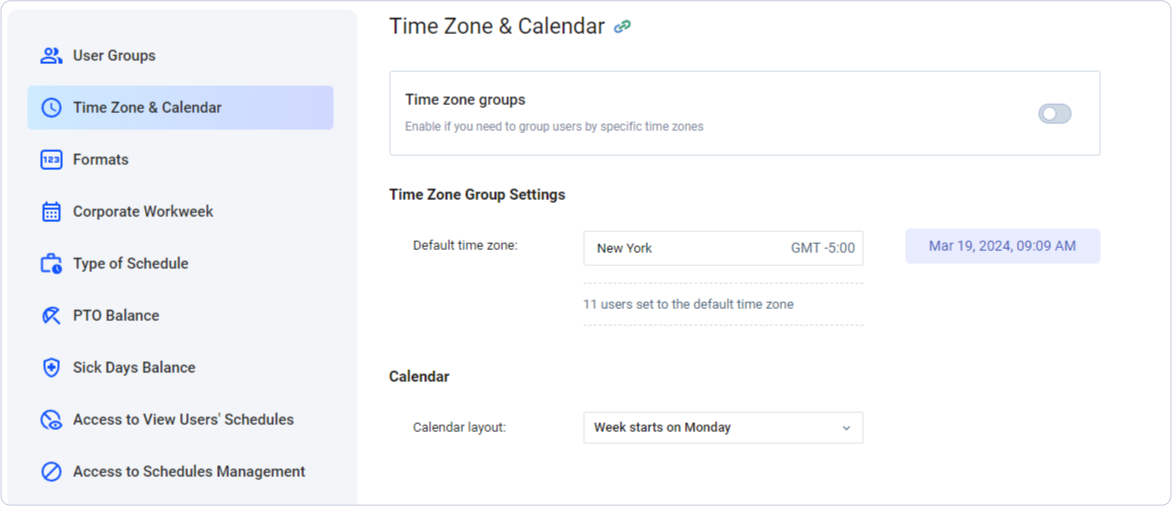
iCalendar Feeds
iCalendar or iCal is an open standard file format for transferring calendar information from one app to another. iCal feeds can have a form of either URLs or document files.
You can export:
- Just holiday data
- Only PTO blackout days
- Holidays and PTO blackout days together
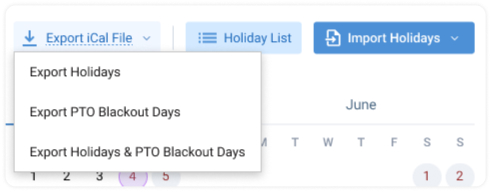
When feed URLs are applied for data export, all updates in actiPLANS schedules are revealed in external calendars automatically. However, when you use iCal files, exported data doesn’t become updated automatically. In this case, to see any changes in actiPLANS leave schedules within external calendars, you will have to create and export a new iCal file.
Note that after the feed URL is copied, actiPLANS data may become available to persons unrelated to your team / business. Therefore, it is advised to coordinate the practice of iCal feed generation with your corporate security policies.
There are two tabs in iCalendar Feeds: All Feeds and Feeds Shared with Me. All Feeds is for admins’ use only. There, they can create iCal feeds and manage feed access permissions. Feeds Shared with Me is for anyone with whom feeds are shared
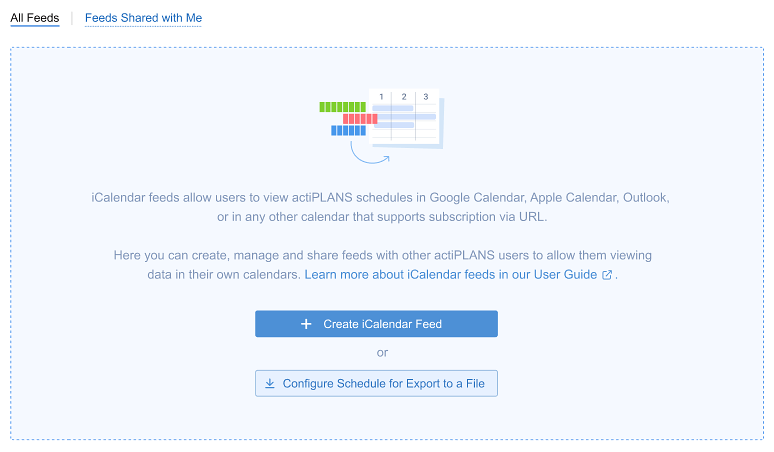
As a user with the Manage Users and Settings permission, you can generate feeds as URLs (Create iCalendar Feed) or iCal files (Configure Schedule for Export to a File).
After clicking on Create iCalendar Feed, you are required to pick users whose leaves are to be included in the calendar, as well as the types of leaves that are to be displayed. Lastly, you need to choose whom to share the new feed with – either on the individual or department level. Each of the selected users will receive a unique feed link.
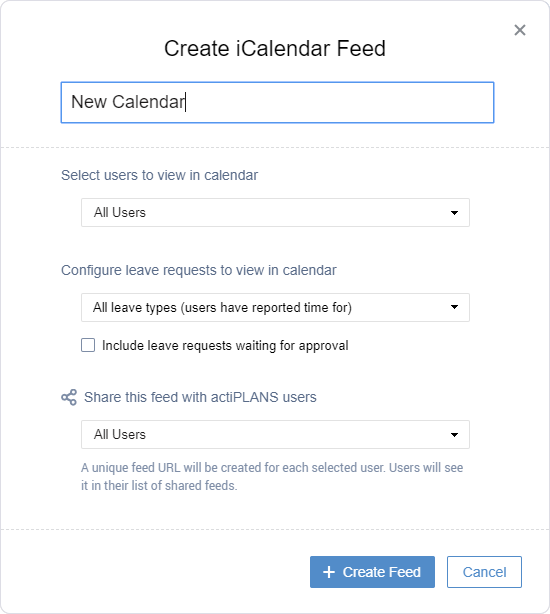
When creating an iCal file, you also need to select a date range for the export data.
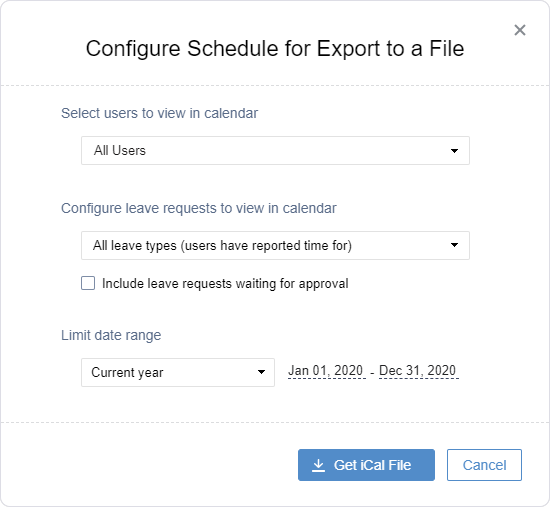
Note: managers who create feeds do not get access to feed URLs by default. To utilize links, they must include their names / departments in the sharing list when creating a feed.
The list of generated feeds is available to managers in All Feeds where they can review feed’s creation and edit dates, see who exactly has access to feed URLs and check the last time when actiPLANS data was exported to external calendars. Additionally, managers may edit or delete any feed and regenerate feed URLs in this interface.
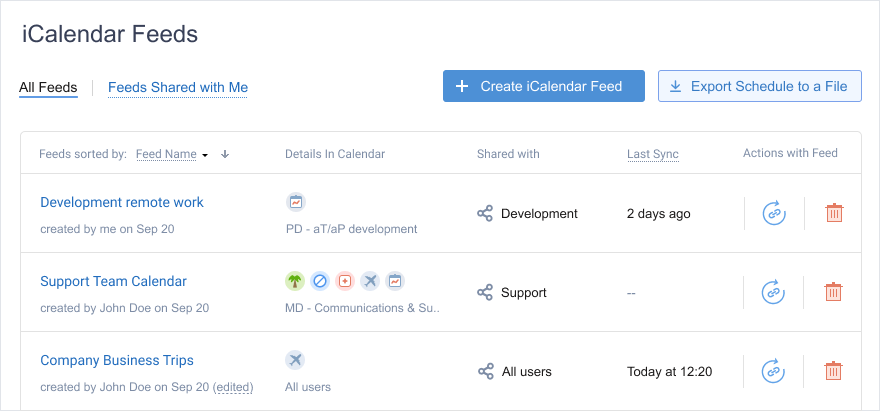
After a feed is edited, its URLs remain active. However, regeneration of feed URLs entails the creation of new links, which makes URLs previously associated with the feed invalid. Therefore, to export actiPLANS data in this case again, users will have to copy and apply the newly shared links once more.
In the Feeds Shared with Me interface, users with access to iCal feeds can review the feed details and copy feed links to export actiPLANS schedules to third-party calendaring apps that support subscription via URL.
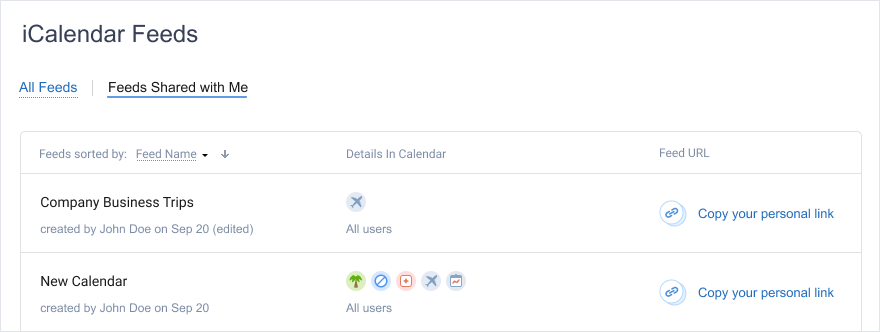
Every user included in the sharing list is automatically granted access to others’ leave schedules even if the product’s visibility settings restrict that access in the Leave Scheduling interface.

