How to request a leave of absence
Using actiPLANS Mobile, you can quickly submit time off requests right from your smartphone or tablet:
- Pick the necessary date for your leave request – You may click on the current date to open the calendar or use the navigation arrows on its sides.
- Click the edit button under the date – It says “No leave planned” when you have no time off scheduled or displays the period of requested time off.
- Change your absence status from “No leave planned” to “I will be absent” in the opened interface.
- Fill in the details – Indicate if you want to schedule just one day off or a few, how many hours a day you plan to be absent and which type of leave you want to take. Write a comment to add more details if needed.
- Press the Send button once done.
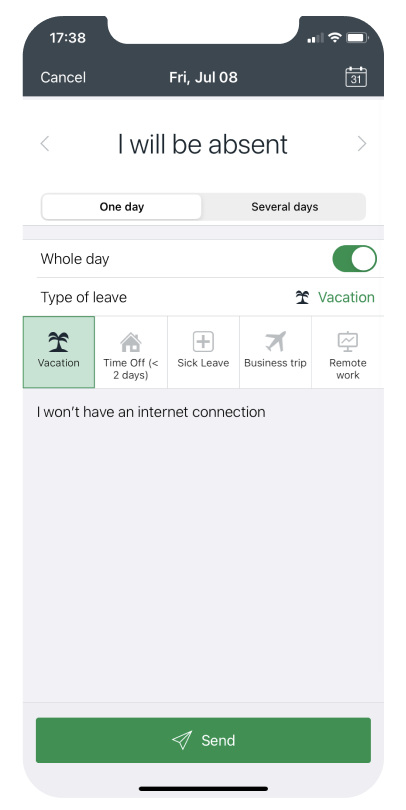
If the scheduled leave type requires approval, you will receive an email notification right after your manager reviews and processes your request.
How to inform colleagues about lateness or early departures
Just like you submit new leave requests via actiPLANS Mobile, you can notify your colleagues about tardiness and early departures from work:
- Pick a date for your schedule change.
- Click the edit button right under that date.
- Change your absence status to “I’m coming late” or “I’m leaving early” depending on your situation.
- Indicate the exact time when you’re going to come to work or leave (you may skip this step if you want).
- Decide if the missed working hours must be counted as leave time or not.
- Add a comment to explain why you’re coming late or leaving early.
- Press the Send button.
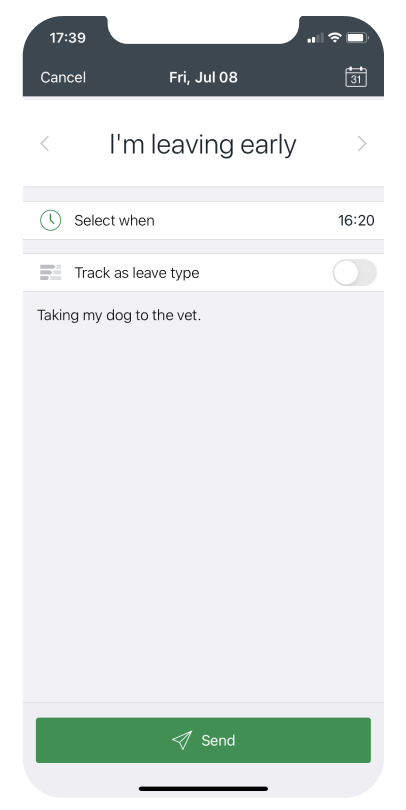
How to check your colleagues’ schedules
All your leave requests, as well as lateness and early departure notes, are available for colleagues to see in the main interface of the app. In the same way, you can easily view others’ scheduled time off and check when they’ll be absent from work via actiPLANS Mobile.
The app displays the following details:
- Employees’ names
- The types of leave they requested
- The duration of the scheduled absence
- Any attached comments (which you can read by clicking on the message icon)
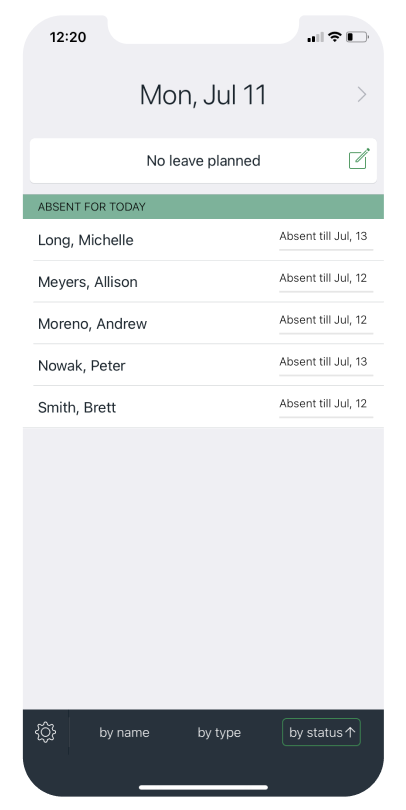
For your convenience, it’s possible to sort your team’s leave data by employee name, time off type or absence status.
How to Access Your actiPLANS Installation
To access your actiPLANS installation from the mobile attendance app on your phone follow the next steps:
- Install actiPLANS application from the App Store or Google Play.
- Launch the app and choose the option “Log In”.
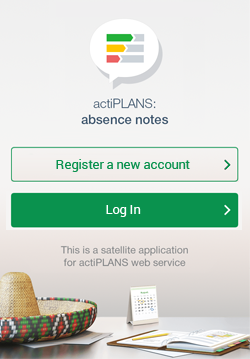
- Enter parameters of your actiPLANS account:
- ‘Server Address’ — the URL you use to access actiPLANS in your web browser
- Your actiPLANS username and password
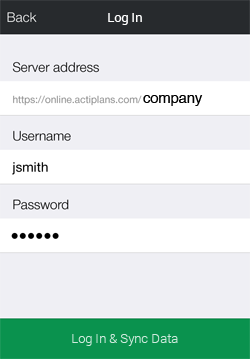
- Tap “Log In & Sync Data” button
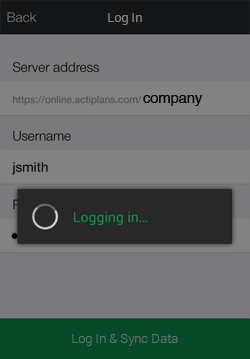
System Requirements
actiPLANS iPhone app requires iOS 10.0+. Compatible with iPhone and iPod.
actiPLANS Android app requires Android 4.0.3+.

