actiPLANS helps to plan out time off and human resources for future dates. If you need to record and analyze actual time expenses for present and past dates, you can integrate actiPLANS with the time tracking tool actiTIME.
Overview
When the products are integrated, the following data is shared between them:
- User accounts, departments, and time zone groups
- Leave types
- Leaves and leave time requests
- Some of the system settings
When you edit shared data in one product, the editing results will be immediately available in the integrated product. Shared data is marked in the system interfaces with the link icon.
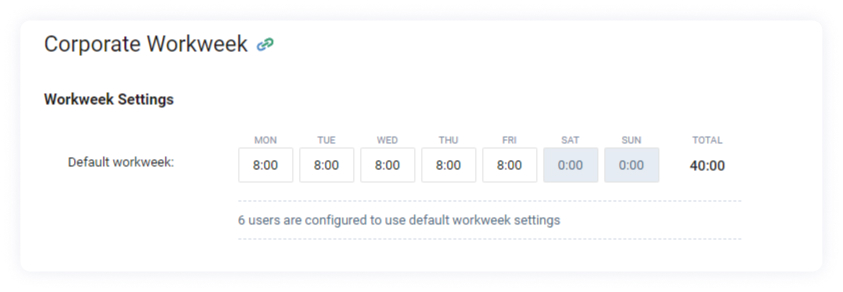
Sharing User Accounts
Once actiPLANS is integrated with actiTIME both products will have the same set of user accounts – when you create a user account in actiPLANS it will automatically appear in actiTIME and vice versa.
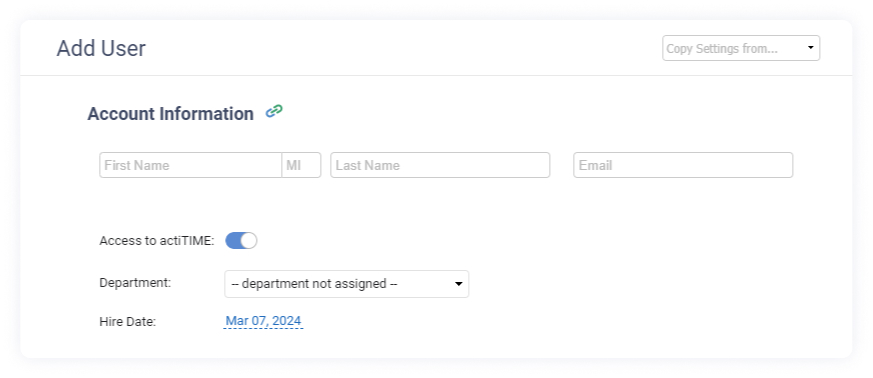
The following user settings are shared between the products:
- Username and password
- Name (first name, last name, and middle initial)
- Department
- Time zone group
- Hire and release dates
- Personal workweek
- PTO & Sick Days settings
Note that the following user settings are not shared between the products although they are present in both of them:
- User Account Status. The status of the user account defines whether the user can log in to the product. The same user account can be enabled in actiPLANS and disabled in actiTIME. For your convenience users who have access to the time tracking tool actiTIME are marked with the
 icon in the actiPLANS user list.
icon in the actiPLANS user list.
When you create a user account and define that the user should access actiPLANS only, this user account will appear in actiTIME with a ‘disabled’ account status.
Note that product licenses count users with enabled access only, disabled user accounts will not affect them.
- User Permissions. The same user can be configured as a system administrator in one product and as a regular user in the integrated product. This approach provides you with additional flexibility in configuring product permissions. However, note that editing shared data will inevitably affect the paired product, even if the user has no administration permissions in it.
When you delete a joint user account in one of the products, it will be deleted in both products. If you need to remove a user from one product and keep it in the integrated one, just disable user access to the corresponding product instead of deleting the user account.
Note that the system will not allow you to delete a joint user account when there is time-track reported by this user in actiTIME. Just disable user access to both products instead of deleting the user account.
Sharing User Groups
When actiPLANS and actiTIME are integrated with each other, both products use the same set of user groups, the same distribution of users between these groups, and the same name to address the groups in the system interfaces.
However, you can turn off the User Groups feature individually for each of the products. For example, you can have user groups enabled in actiTIME and disabled in actiPLANS.
Sharing Time Zone Groups
When actiPLANS and actiTIME are integrated with each other, both products share time zone groups. The default time zone group, distribution of users between the groups, and names of the time zone groups in the system interfaces are the same.
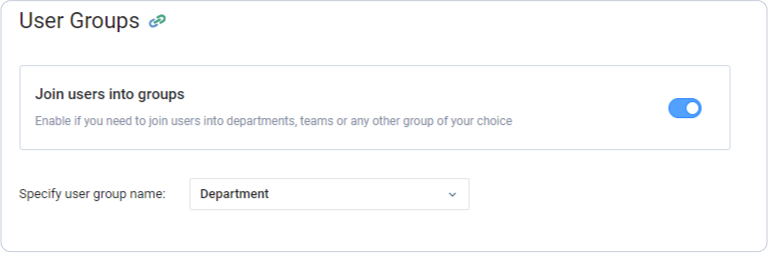
However, you can turn off the Time Zone Groups feature individually for each of the products. For example, you can have time zone groups enabled in actiTIME and disabled in actiPLANS.
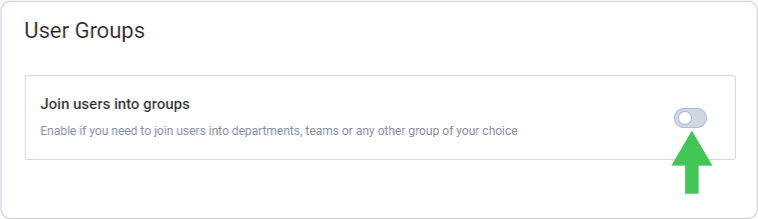
Sharing Leave Types
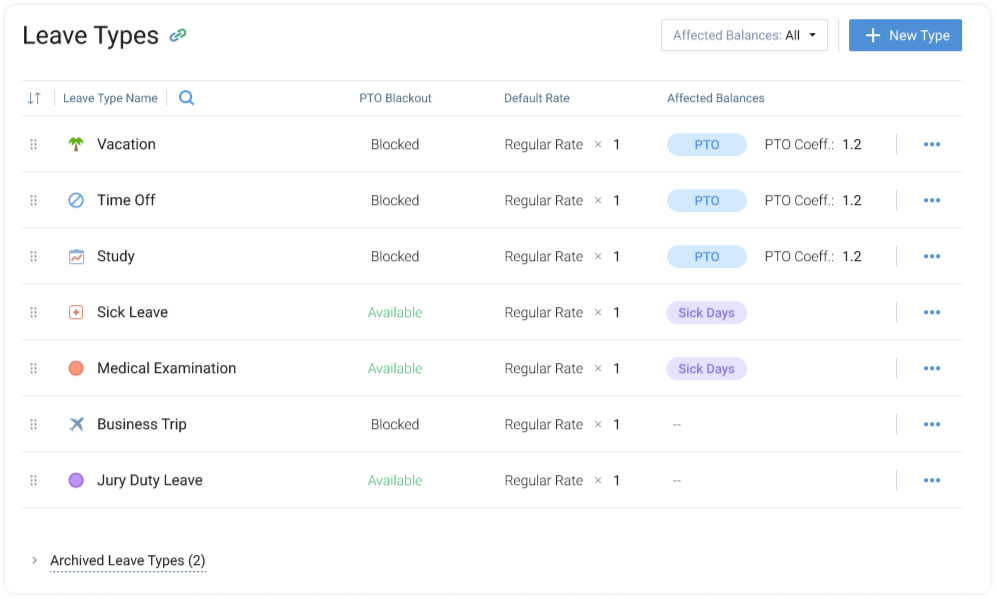
When actiPLANS and actiTIME are integrated with each other, both products use the same set of leave types. When you create, edit, or delete leave types in actiPLANS, the same will happen in actiTIME.The following leave type parameters are shared between products:
- Leave type name, icon, and color
- Status
- Applied PTO blackout rules
- PTO & Sick Days settings (affected balance and coefficient)
Product-specific leave type parameters are not shared. In particular, leave type approval status available in actiPLANS is not shared with actiTIME.
Sharing Leaves and Leave Time Requests
When actiPLANS is integrated with actiTIME and the user has access to both products:
- Leave requests approved in actiPLANS appear in actiTIME as leave time recorded for the corresponding leave type.
- Users cannot enter and edit leave time recorded for future dates in actiTIME. This means that users can edit leave time related to approved leave requests only for the present and past dates – not earlier than when the leave request starts.
- Users can request, edit, and delete past leaves in actiTIME only. Leaves modified in actiTIME will be displayed in actiPLANS as approved. With an independent actiPLANS account, users are able to modify their past leaves directly in actiPLANS.
When a user account is enabled in actiTIME and disabled in actiPLANS, this user will be able to enter and edit leave time for future dates through actiTIME interfaces. However, this time will not be visible in actiPLANS as actiPLANS interfaces for leave request management show users with enabled access only.
When a user account becomes enabled in actiPLANS, all their leave time recorded in actiTIME for future dates is automatically converted into approved leave time requests in actiPLANS.
Shared System Settings

When actiPLANS is integrated with the time tracking tool actiTIME the following product settings are shared:
- Name of user groups
- Calendar layout, default time zone, and time zone groups
- Corporate calendar and the default workday duration
- PTO & Sick Days settings
- Numbers format (decimal separator and digit grouping symbol)
- Ability to edit and delete past leaves
- Setting for automatic leave request processing

