There’s no single correct approach to leave management – the practice varies tremendously from one organization to another. But one thing is certain: effective leave management is crucial for any business to thrive.
Here’s why:
- Leave management ensures that your company complies with local labor laws and grants employees all the benefits they’re legally entitled to.
- It reduces business costs by fostering better workforce planning, greater control over team productivity, and helping you prevent overtime work among employees.
- It lets your staff members enjoy an excellent work-life balance, cope with job-related stress and do everything they like.
- Lastly, by promoting employee well-being and happiness, leave management allows you to reduce absenteeism that, otherwise, may easily cost your business a fortune and hinder success.
The question is: how to manage employees’ leave time well?
You need to use high-quality data, which actiPLANS is always ready to provide you with.
Our absence tracker includes robust time off reports that simplify data analysis and foster informed decision-making. So, let’s explore what they are, their role in leave management, and the benefits they provide.
3 Essential Time Off Reports
actiPLANS offers three informative reports to choose from: Leave Time & Balances Report, Past Leaves Calendar, and Balance History. All of them have flexible configurations and are available via the Reports tab. Plus, you can export each of these reports as a CSV or PDF file.
Depending on the assigned user permissions, you can access either personal or collective time off data through actiPLANS reports. For example, if you have the “Manage Leave Balance” permission, you can review your colleagues’ Balance History. And if you don’t, it’s possible to generate this report only for yourself.
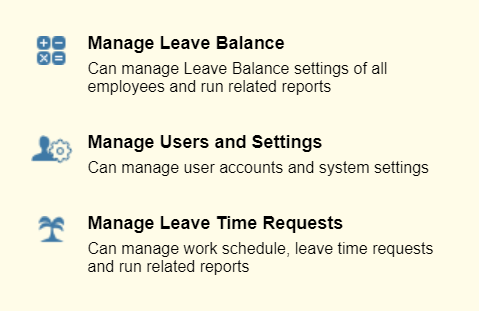
Now, let’s have a closer look at actiPLANS reports one by one:
Leave Time & Balances Report
This report shows how much time off your team members took over any period of choice and which leave types were the most popular among them. It depicts time off totals on an easy-to-read visual chart and gives a detailed breakdown of stats by different employees and leave categories.
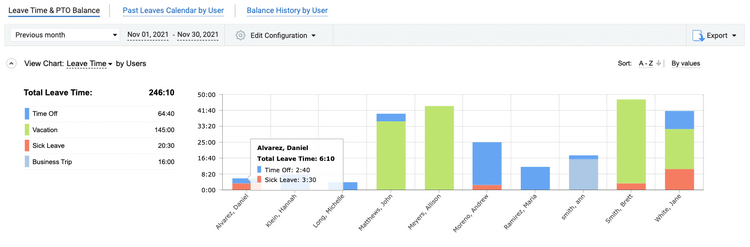
How to use the Leave Time & Balances Report:
- Choose a date range to run the report for
- Identify how you want to group time off data – by users, departments, months, weeks, etc.
- Select whose data to display in the chart – all users or only selected users
- Specify which data you want to review – Leave Time, PTO Balance, or Sick Days Balance
- Exclude some leave types from the picture if you wish
- Set a preferable time format – HH.MM or ##.##
Benefits:
- A comprehensive picture of organization-wide time off statistics
- Deeper insight into planned and unplanned absence trends
- Easy comparison of leave time stats for different employees
- Additional evidence to support your workforce planning and absenteeism prevention efforts
Past Leaves Calendar
This report indicates which leave types an employee took over any period in the past, when they were absent, and for how long. It gives access to such extra details as leave time balance changes, leave request comments and leave request approval statuses. Besides, it has a familiar and user-friendly calendar format that even the least tech-savvy person will find very easy to navigate.
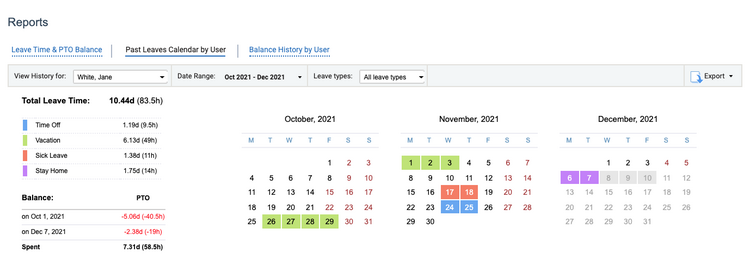
How to use the Past Leaves Calendar:
- Choose whose data you want to review in the report (you can see the leave history of only one person at a time)
- Set the necessary date range
- Indicate which leave types to include in the report – all of them or just a few
- Specify which leave balance categories to display in the Leave Time Details chart located under the calendar
- Point out whether you want to see users’ leave request comments in that chart too or not
Benefits:
- A detailed breakdown of employees’ time off history and leave balance changes
- Better insight into the leave request approval process – you can see who approved employees’ past leave requests and when
Balance History
This report captures all the changes in employees’ leave time balances. It demonstrates how days off were auto-accrued and how employees disposed of their earned leave time. Besides, if a manager decides to edit a worker’s time off balance manually, this change gets reflected in the Balance History too, along with the name of the editor.
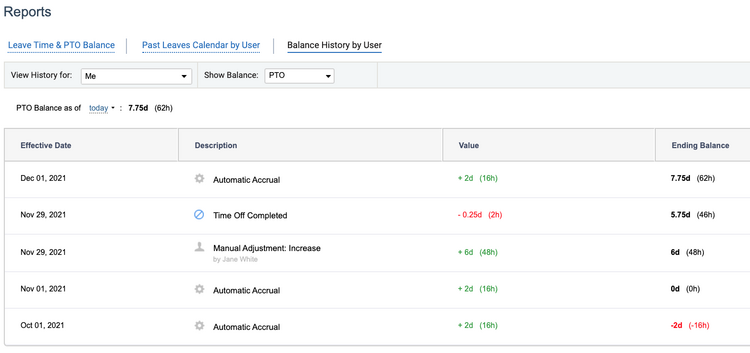
How to use the Balance History Report:
- Select whose balance history you want to review – you can run the report for only one employee at a time
- Indicate which balance changes you want to see – PTO or sick days
- Set a date – it’s possible to examine how much time off one earned in the past, has at the moment, or will have in the future
- Choose the number of records to display on the page (from 5 to 100)
Benefits:
- More transparent leave time accrual – employees can see how their PTO is calculated, which gives them a greater sense of control of the entire process
- Every leave time balance change is on display, so it’s easy to notice any accrual mistakes and correct them accordingly
Summary
actiPLANS reporting functionality is a handy tool that addresses multiple leave management needs at once:
- Run the Leave Time & Balances Report if you need to understand why your employees are absent and get some extra info for measuring the absenteeism rate.
- Want to see how the company handled employees’ leave requests and when somebody took vacation the last time? The Past Leaves Calendar is ready to supply you with the necessary data.
- And in case you need to calculate payroll and check on your time off accrual process, be sure to use the Balance History Report.
Sign up for a 30-day actiPLANS trial and get insightful time off data that is sure to bring your leave management experience to another level.



